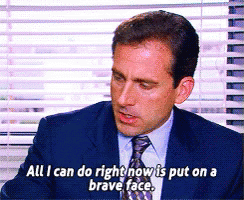Using git to deploy DNS changes and treating DNS like code (Part 1: Getting Started)
-
The overview
Where I work I'm the only IT guy, so anything I can do to automate things and make my life easier is a huge boost to productivity. Automating our External DNS changes was one of the very first things I did when we started using CI/CD to automate things. In this guide I want to share what I've learned and hopefully help someone else do the same.
And let's face it, when faced with the idea of dealing with DNS we pretty much all look at it like:
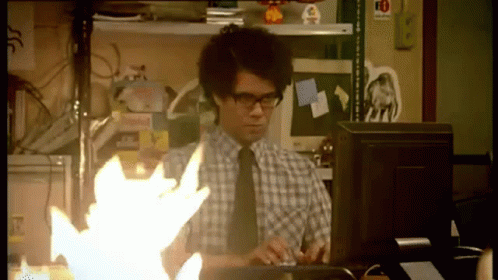
Benefits
Deploying DNS like it's code and using Git allows for a ton of benefits. Notably you can allow other people to create pull requests with DNS changes (say the marketing department), automate the deployment, revert changes if they fail, and you have a log of every change made and why.
On top of all those benefits, because dnscontrol is using JavaScript you can get really fancy with your records if you need to, or you can keep it stupid simple. Personally I recommend keeping it simple, and so does the stackexchange team.
How it works
The simple explanation of how all of this works is that you use a program developed by the stackexchange team called dnscontrol, a git server, CI/CD service and a DNS provider that dnscontrol supports. Below is a diagram of how everything gets' deployed once we finish with all the parts of this tutorial.
graph LR A[Local Git Repo] -->|Push to Git| B(DNS Repo) B --> D{Git Service} subgraph CI/CD Vendor D[Test DNS changes are valid] D -->E[Deploy changes to DNS Vendor] end E -->F{DNS Vendor\nPublishes} F -->G[Changes published to internet]Getting started
To get started make sure that your DNS vendor is supported by dnscontrol
Installation
For Mac users, you can use one of the following commands:
brew install dnscontrol sudo port install dnscontrolThen you need to download the latest release of dnscontrol for your platform.
Once you have the latest release, either install it (Ubuntu, RedHat, MacOS) or extract it to the folder you plan to work from (Windows, FreeBSD, other linux)
Create the credentials file
From here you'll want to create a
creds.jsonfile in the working folder. It will contain the authentication information for various providers. Below is an example of a couple popular vendors:{ "cloudflare": { "TYPE": "CLOUDFLAREAPI", "apitoken": "token", "accountid": "accountid" }, "none": {"TYPE": "NONE"}, "r53_main": { "TYPE": "ROUTE53", "DelegationSet": "optional-delegation-set-id", "KeyId": "your-aws-key", "SecretKey": "your-aws-secret-key", "Token": "optional-sts-token" }, "azuredns_main": { "TYPE": "AZURE_DNS", "SubscriptionID": "AZURE_SUBSCRIPTION_ID", "ResourceGroup": "AZURE_RESOURCE_GROUP", "TenantID": "AZURE_TENANT_ID", "ClientID": "AZURE_CLIENT_ID", "ClientSecret": "AZURE_CLIENT_SECRET" } }You should take a look at the documentation for your specific vendor to see which API scopes are required and what permissions your tokens require. I have not documented that here.
"YOUR KEEPING SECRETS IN GIT!" I here you say? Indeed, with the file as I posted it you would indeed be keeping credentials in git, and that's a horrible practice that should never ever be done. So how do we fix it? Amazingly it's stupidly simple to fix that issue! Simple replace the string where the token goes with an environment variable like so:
{ "cloudflare": { "TYPE": "CLOUDFLAREAPI", "apitoken": "$CF_APITOKEN", "accountid": "$CF_ACCOUNTID" }, "none": {"TYPE": "NONE"} }And just like that we can now use the environment variables
CF_APITOKENandCF_ACCOUNTIDto pass credentials. Most likely via secure secrets in the CI/CD solution of our choice.Once you have the credentials configured in the
creds.jsonfile and your environment variables set, you can rundnscontrol check-creds <providername>to make sure that your credentials are working properly before continuing. It should spit out all the domains it has access too. As an example:PS C:\Users\tankerkiller125\DNSTutorial> .\dnscontrol.exe check-creds cloudflare sysadmins.zoneCreating a draft of the DNS records
To create a quick draft of all the DNS Zones on your account into a single file you can run:
dnscontrol get-zones --format=js --out=draft.js <provider> - allin my case I randnscontrol get-zones --format=js --out=draft.js cloudflare - allThis will output a file called
draft.jsthat will contain all of your already existing DNS records in a kind of messy way, but in theory it would work immediately. However if your using CNAME records in root (Cloudflare users) you will need to update those CNAMEs in the file toALIAS. As an example:D("sysadmins. Zone", REG_NONE, DnsProvider(DSP_CLOUDFLARE), DefaultTTL(1), // NOTE: CNAME at apex may require manual editing. CNAME('@', 'someothersite.tld.', CF_PROXY_ON), CNAME('www', 'sysadmins.zone.', CF_PROXY_ON), ... )Will become:
D("sysadmins. Zone", REG_NONE, DnsProvider(DSP_CLOUDFLARE), DefaultTTL(1), ALIAS('@', 'someothersite.tld.', CF_PROXY_ON), CNAME('www', 'sysadmins.zone.', CF_PROXY_ON), ... )Once you've fixed this issues, and the file looks correct to you, you can save the file as
dnscontrol.jsPushing Changes
OK, you've now configured your credentials and ensured they work, you've pulled down your already existing DNS records, you've now corrected the comments the program generated. How do we push a change?
Pushing a change is incredibly simple, using one of our examples above, let's add a
assetssub-domain tosysadmins.zone.D("sysadmins. Zone", REG_NONE, DnsProvider(DSP_CLOUDFLARE), DefaultTTL(1), ALIAS('@', 'someothersite.tld.', CF_PROXY_ON), CNAME('www', 'sysadmins.zone.', CF_PROXY_ON), CNAME('assets', 'bucket.s3.amazonaws.com.`) )You'll note that for this record, I did not include the special
CF_PROXY_ONparameter, this means that Cloudflare will not proxy this subdomain. This is a Cloudflare only property, other DNS providers may have different optional parameters' you can find in the dnscontrol documentation for that provider.Now that you've added the domain to the JavaScript file, we can now run
dnscontrol checkto verify that we didn't make any mistakes. But crap! We did! The mistake here is that dnscontrol requires all CNAME and ALIAS records to contain a period at the end. Adjusting the record to point tobucket.s3.amazonaws.com.and re-runningdnscontrol checkto verify and we're all good.Now that we've checked our file is correct we can now preview the changes we're making by running
dnscontrol previewthis will compare the live DNS settings with the JavaScript file and then display the difference.And finally once we're satisfied that everything is working as expected, we can run
dnscontrol pushto push the changes to the DNS provider and have the DNS records updated globally live.What's next?
I have two more parts planned for this tutorial series, the very next one will be deploying DNS using Github, Gitlab, and Azure DevOps (the three popular ones in companies). The third and final guide will be on using the advanced features and functionality of dnscontrol to clean up the JS files a bit.
Part 2: Deploying DNS with CI/CD is now live!
Part 3: Advanced Control is now live! -
 T tankerkiller125 referenced this topic on
T tankerkiller125 referenced this topic on
-
I've now published part 2, the original post has been updated to point to it.
-
 T tankerkiller125 referenced this topic on
T tankerkiller125 referenced this topic on
-
I've published part 3 now. Original post and part 2 now have links to it.